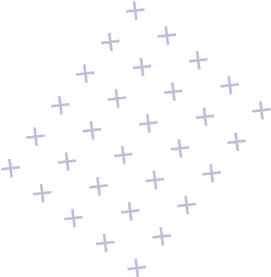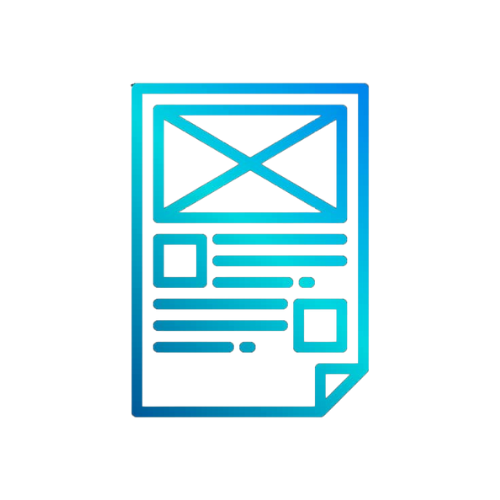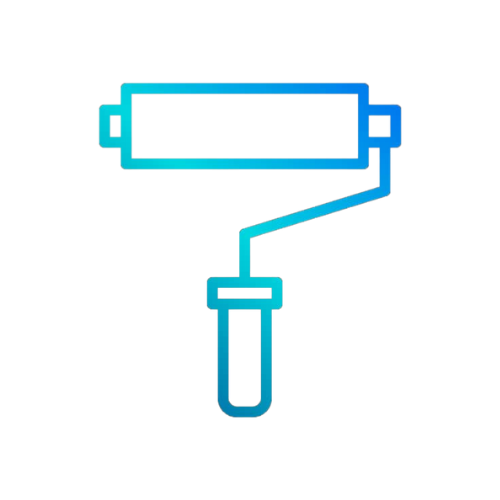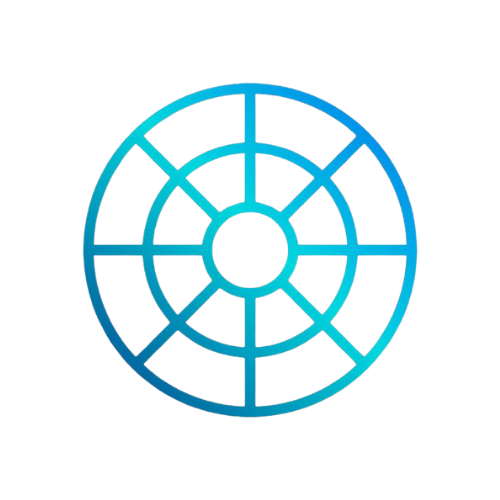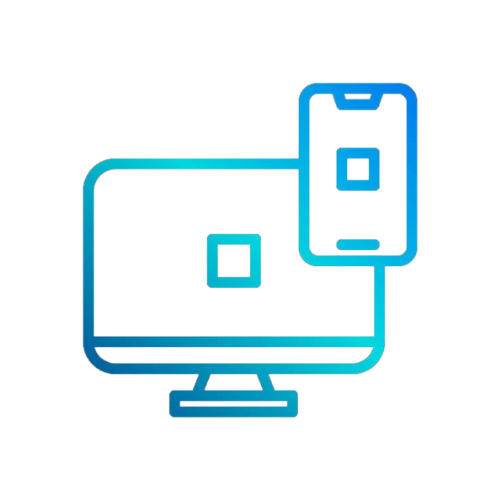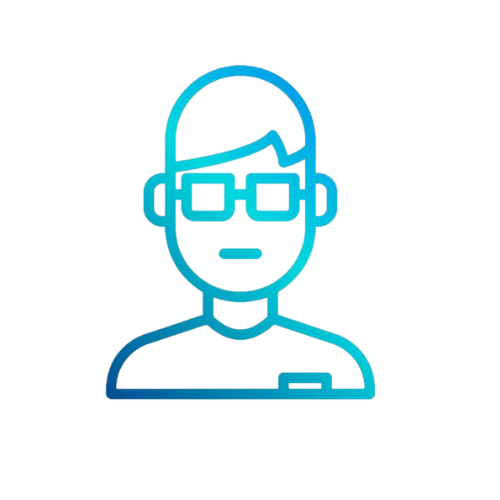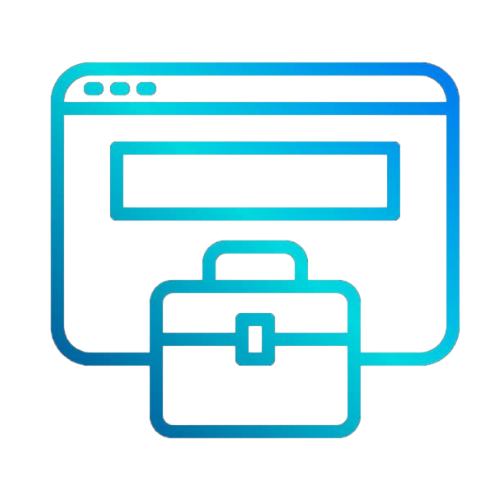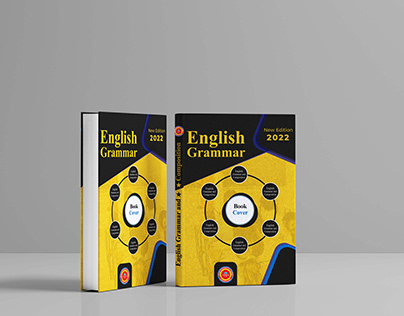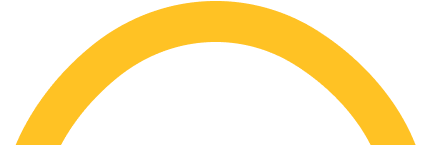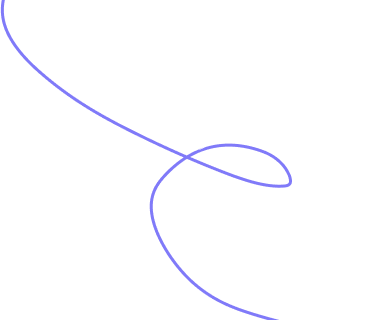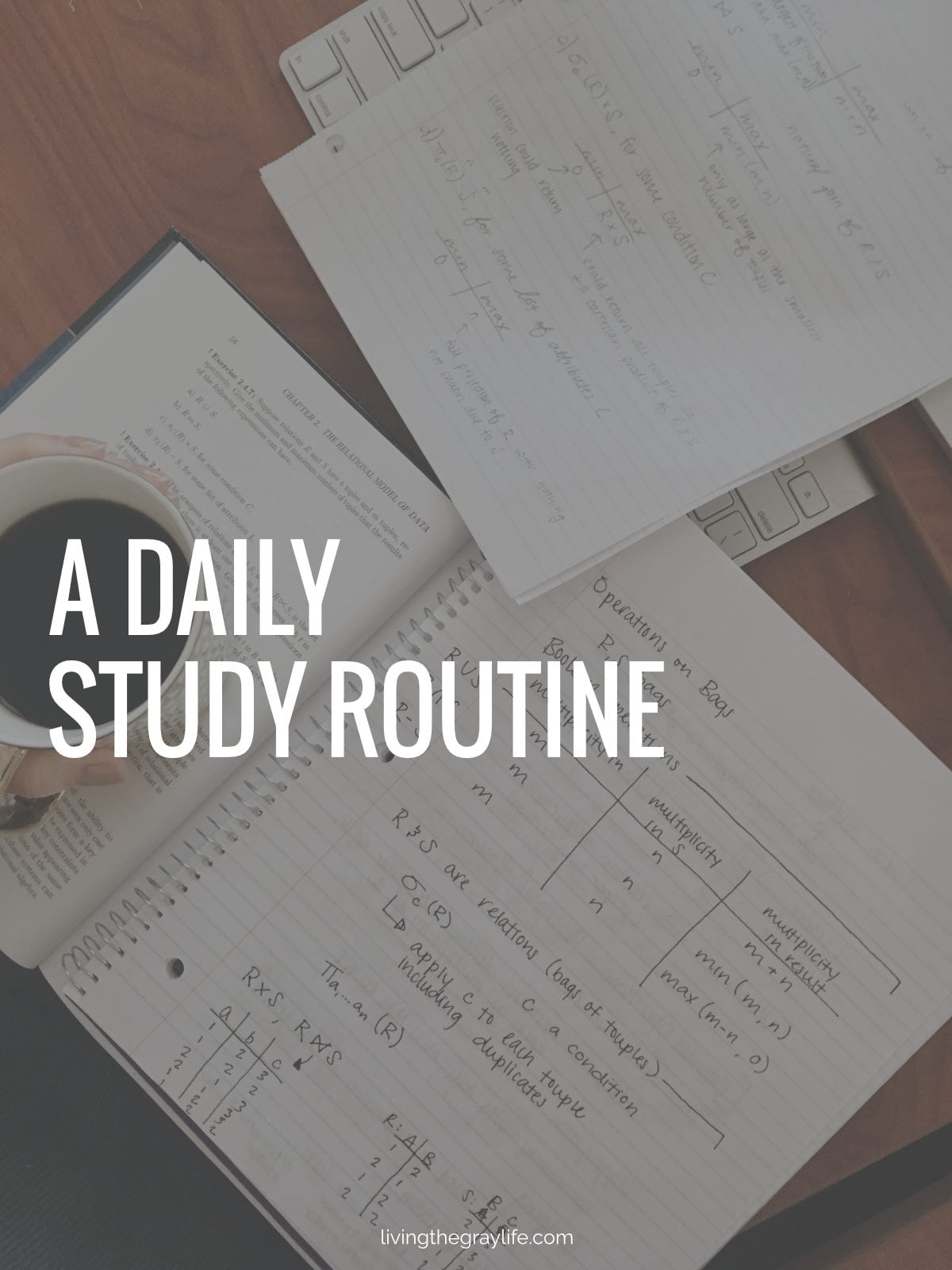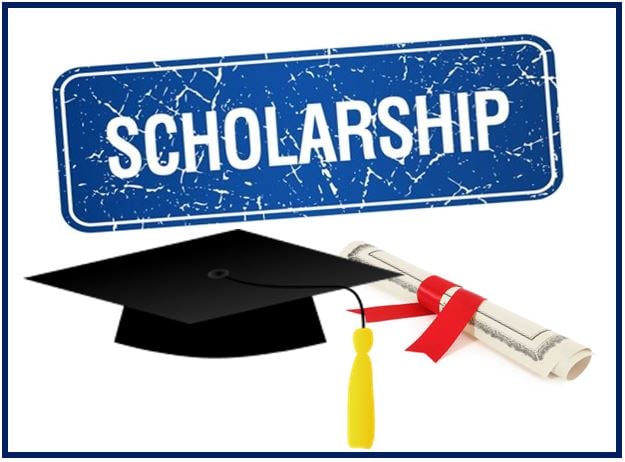Top Category We Have
Check out the most demanding categories right now
Get thousand Of Top Courses Here Some Are Free
- International Accreditation: Globally recognized certifications and programs.
- Diverse Course Offerings: Covering a wide range of fields to cater to every learner's interest.
- Free Courses: Sponsored by international goodwill donations, empowering students without the burden of fees.
- Flexible Online Learning: Learn at your own pace, anywhere in the world.
Explore Our Worlds Featured Courses
Check out the most demanding courses right now
Our alumni are building successful careers and making a global impact.
Take advantage of our extensive library of resources while enjoying the flexibility of studying from the comfort of your own space.
+
Active Students
+
Faculty Courses
+
Best Professors
+
Award Achieved
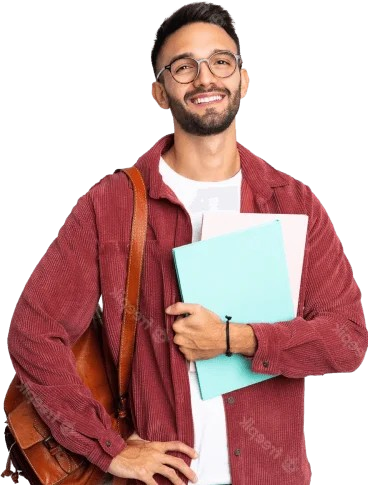

Learn at you comfort space, Get International recognize certificate
Certfee Institution gives you opportunity to standout and meet international requirements
We offer a wide range of online courses across various categories, including business management, digital marketing, personal development, technology, and industry-specific training like oil and gas certification. Our courses are designed to help you gain practical skills and certifications to advance your career.
Enrolling in our online courses is simple. Visit our website, browse through our course catalog, select the course you’re interested in, and click “Enroll Now.” We offer multiple payment options to make the process seamless.
Yes, many of our courses come with globally recognized certifications, helping you enhance your resume and professional credibility. Our industry-focused courses, such as ISO certification training, are particularly designed to meet international standards.
Certfee stand out by offering expert-led courses tailored to real-world applications, affordable pricing, flexible payment plans, and a user-friendly platform. Unlike other platforms, we specialize in niche courses like oil and gas certifications and export business startup kits, ensuring value-driven learning.
Start your Learning Journey Today!
Discover a World of Knowledge and Skills at Your Fingertips – Unlock Your Potential and Achieve Your Dreams with Our Comprehensive Learning Resources!

Flexible Learning
Learn With Any Devise, Any Time Of The Day

In Demand Courses
Pick From Industry Most In Demand Courses

International certification
Get Certificate That Stands Out Anywhere Any Time

Job Advantage
Be The Recruiters Top Choice


Become a Instructor
Join our team to inspire students, share your knowledge, and shape the future.


Become a Student
Unlock your potential by joining our vibrant learning community.
Our Latest Update Feed
Dont Miss Stay Updated with the Latest Articles and Insights