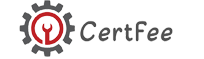Google Ads overview and setup
Google Ads (formerly known as Google AdWords) is an online advertising platform developed by Google, allowing businesses to display ads on Google’s search engine results pages (SERPs), YouTube, and across a vast network of partner websites. It operates on a pay-per-click (PPC) model, meaning advertisers only pay when users click on their ads. This platform is instrumental for businesses aiming to increase visibility, drive traffic, and generate leads.
1. Overview of Google Ads
Key Features:
- Search Ads: Text-based ads that appear in Google search results when users search for specific keywords.
- Display Ads: Visual ads (banners, images) shown on websites within the Google Display Network (GDN).
- Video Ads: Ads displayed on YouTube before, during, or after video content.
- Shopping Ads: Product-specific ads that include images, prices, and descriptions, typically shown in search results for relevant queries.
- App Ads: Ads promoting mobile applications across Google’s networks.
Benefits:
- Targeted Reach: Google Ads allows advertisers to target specific demographics, locations, and interests, ensuring ads reach the most relevant audience.
- Performance Tracking: Advertisers can track the effectiveness of their campaigns through detailed metrics such as clicks, impressions, conversions, and return on investment (ROI).
- Flexible Budgeting: Advertisers can set daily or monthly budgets, providing control over spending.
- A/B Testing: Google Ads supports the testing of different ad variations to determine which performs best.
2. Setting Up Google Ads
Setting up a Google Ads account and creating your first campaign involves several steps. Here’s a detailed guide:
Step 1: Create a Google Ads Account
- Visit the Google Ads Website: Go to ads.google.com and click on “Start Now.”
- Sign in with a Google Account: Use your existing Google account or create a new one.
- Set Up Your Account: Follow the prompts to enter your business information, including your country, time zone, and currency.
Step 2: Define Your Advertising Goals
- Google Ads will prompt you to select your advertising goals. Common goals include:
- Get more website visitors
- Increase phone calls
- Drive app downloads
- Increase in-store visits
Step 3: Choose a Campaign Type
- Select the type of campaign you want to run based on your goals:
- Search Campaigns: For text ads on search results.
- Display Campaigns: For banner ads across websites.
- Video Campaigns: For ads on YouTube.
- Shopping Campaigns: For product ads.
- App Campaigns: For promoting your app.
Step 4: Set Your Campaign Settings
- Campaign Name: Choose a name that clearly identifies the campaign.
- Networks: Decide where you want your ads to appear (Google Search Network, Display Network, or both).
- Locations: Specify the geographic locations where you want your ads to be shown.
- Languages: Choose the languages your customers speak.
Step 5: Set Your Budget and Bidding Strategy
- Daily Budget: Determine how much you want to spend per day on your campaign.
- Bidding Strategy: Select a bidding option based on your goals. Options include:
- Manual CPC: You set your bids for clicks.
- Maximize Clicks: Google automatically sets your bids to get as many clicks as possible.
- Target CPA: Google sets bids to get as many conversions as possible at your target cost-per-acquisition.
Step 6: Create Ad Groups
- Ad Group Name: Choose a name for your ad group.
- Keywords: Select relevant keywords that you want your ads to trigger for. Use Google’s Keyword Planner for suggestions.
- Ad Creation: Create ads that will be displayed when users search for your chosen keywords.
- Headlines: Write compelling headlines (up to three).
- Description: Write a brief description (up to two) that highlights your offering.
- Display URL: Provide a URL that users will see when your ad appears.
Step 7: Review and Launch Your Campaign
- Review all settings, keywords, and ads to ensure everything is correct.
- Click “Publish” to launch your campaign.
Step 8: Monitor and Optimize Your Campaign
- After your campaign is live, monitor its performance through the Google Ads dashboard.
- Adjust your bids, keywords, and ad copy based on performance metrics to improve results over time.
3. Best Practices for Google Ads
- Conduct Thorough Keyword Research: Identify relevant keywords with a balance of search volume and competition.
- Use Negative Keywords: Prevent your ads from showing for irrelevant searches by adding negative keywords.
- Optimize Ad Copy: Craft compelling ad copy with clear calls to action (CTAs) to encourage clicks.
- Utilize Ad Extensions: Enhance your ads with additional information using ad extensions (sitelink, callout, structured snippets, etc.).
- A/B Test Ads: Regularly test different ad variations to determine which performs best and optimize accordingly.
- Monitor Performance Regularly: Use Google Ads reporting tools to analyze performance and make data-driven decisions for optimization.
Conclusion
Google Ads is a powerful platform for businesses looking to enhance their online presence, attract targeted traffic, and achieve specific marketing goals. By following the steps outlined in this guide and implementing best practices, advertisers can effectively set up and manage Google Ads campaigns, ultimately driving success and maximizing return on investment. Continuous monitoring and optimization are key to adapting to changing market conditions and improving campaign performance over time.